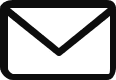Frequently asked questions & help
This page hopefully has all the answers to your technical and logistical questions. For more info, please contact our technical support.
FAQ
- How do Shelly battery powered devices work?
All Shelly battery powered devices are on standby mode at all times. They have a secondary processor, that keeps track of sensors, battery and buttons. If any indicators change, it will wake up the main processor to transmit data via WiFi or Bluetooth.
- Which Shelly products support power consumption tracking?
The following devices support power consumption tracking: Shelly 1PM and Shelly Plus 1PM, Shelly 2.5, Shelly Pro series devices, Shelly EM, Shelly 3EM, Shelly Dimmer 2, Shelly RGBW2, Shelly Plug, Shelly Plus S, Shelly Plus US, Shelly Bulbs – Duo, RGBW, Vintage
- Which product do I need to buy to control my garage/gate doors?
In the aforementioned configuration, the most recommended devices would be Shelly 1 or Shelly Plus 1. Depending on the motor you might need two devices for both states of opened/closed.
- How long do batteries last in Shelly devices?
Each battery powered device has it's battery life stated on the specifications page. Every device's battery life is measured from it's 'out of box' state. Connected devices might shorten or lengthen the battery life.
- Can I use Shelly devices without the Shelly cloud service?
Yes, you can control your devices locally using the built-in web server (it's accessible by writing the device's IP address into your browser, whilst being connected to the same network) or through the MQTT Broker.
- How many events are recorded in the event log?
The maximum limit is set to 100 events. The events cannot be deleted and oldest instances will be deleted automatically when the spaces fill up.
- My logs won't save, what to do?
Saved logs are dependent on the cloud connection. Ensure that the cloud is enabled in your app.
- Shelly's device is shown as inactive in the cloud app, but is online. What could be the problem?
Check if you can contact the device via the IP address. If so, the problem is with the cloud connection. To fix this, please update/restart the Shelly app and enable cloud permissions from there. Alternatively, you can factory reset your device and start from scratch.
- How do I connect to the devices local web server using the IP-address?
Make sure that both devices (Shelly device and phone/computer) are connected to the same WiFi network. Then type the device's provided IP address into your browser search bar.
- How to find the Shelly device IP address?
Open the Shelly mobile app or visit the address control.shelly.cloud.Next open settingsand deviceinfo).
- Is the Shelly cloud a paid service?
No, Shelly cloud is a free service and everyone can control and check their devices from anywhere, anytime.
- How can I edit/delete my rooms?
Open settings in the Shelly Smart Control app and press on the pencil icon.
- Where is my usage history? Is it not displayed in the app?
To view power or device usage history, the device has to first be connected to the cloud.
- How can I share devices with my family members?
Under each device there's a section called: share. Each device can have up to 5 people assigned to it.
- How do I control devices from my computer?
Open your web browser and visit the address https://control.shelly.cloud/. You can control your devices there.
- I have installed the Shelly Door/Window 2 sensor, but I can't get any notifications via email/phone. What should I do?
You have to create a scene first to receive notifications about changes.
- How do I create scenes in the Shelly cloud app?
To create a scene, press the button in the upper right corner of the screen and select “Add Scene” from the drop-down menu. Enter the name of the scene and select the room where the scene is located. Then select a suitable image or upload an image from your device.
A scene is divided into 2 main parts:
1) "When"when’) – refers to the conditions that must be met to activate the scene. You can add conditions based on device type or time of day. Shelly Cloud can support many conditions that must be true to complete the scene. If you want to add a condition, you need to press the “AND” button.
2) "Do"’do’- refers to the scene that should be activated when the “When” conditions occur.
For example: (When) If Shelly's motion sensor detects motion after 10:00 p.m. (Do) Shelly Dimmer turns the lights on at 50% dimming. If the performance of the scene depends on more than one factor, you can use the “OR” option. - What does "condition types" mean in scenes?
Three condition types are used for different purposes - "One time", "Repeatedly" and "On any change".
– “One time” – when the preset condition is reached, the scene will be activated only once. The “WHEN” condition must be repeated to reactivate the scene. If you enter an additional time in the "Condition is valid" field, the scene will not start until the "WHEN" state has existed for at least that amount of time.
– “Repeatedly” – the status “WHEN” is continuously asked every full minute. And if the “WHEN” state is not changed, all set “DO” actions are also requested every minute.
– “On any change” – This condition is mainly used to monitor temperature or power consumption. If this condition type is selected as the X value, it will always activate the same scene if the preset conditions are met.
Example:
(WHEN) Shelly EM detects more than 15W, (DO) send a notification
In this case, every time Shelly EM detects energy consumption above 15 W (> 15 W), the scene is triggered and the device sends a notification to the application, thus also to the user. - What's the difference between Shelly Plug and Shelly Plug S devices?
Shelly Plug has a 16A relay, whereas Shelly Plug S has a 12A relay with a built-in temperature sensor, which controls the temperature of the PCB.
- How much power do Shelly devices consume?
If the relay is turned on, <1 W
- Is it possible to control 2 devices simultaneously, if there is no physical connection between them?
The devices can be controlled via HTTP Commands – https://shelly.cloud/documents/developers/ddd_communication.pdf or through app scenes.
- I have an air conditioner. Can I use a Shelly relay to turn it on/off from afar?
We do not recommend using relays for the switching of air conditioner units.
- Can I use shelly sensors outdoors?
Our sensors cannot be installed outdoors, because they don't have the appropriate dust/water protection for outdoor use.
- Can I use an external power source for Shelly H&T devices?
If you want to power your H&T device using an external power source, you can do so by purchasing a MicroUSB dongle through our webstore.
- What happens if my internet cuts off? Will my Shelly EM/3EM still save data and report energy consumption?
Yes, the devices have an in-built storage where it records data incase of an internet outage. The data can be downloaded at any time in .csv format.
- Can I use rechargeable 3.7V CR123A batteries for my Shelly H&T/Shelly Flood?
Battery voltage has to be exactly 3V. Using higher voltage batteries will damage the device.
- I can't connect to the Shelly network. What should I do?
Reset the device to factory settings and make sure that there are no other devices around you, that are allowed automatic connection to the Shelly network.
- How many temperature sensors can I connect to Shelly 1/1PM using the AddOn plugin?
You can connect a maximum of 3 x DS18B20 temperature sensors or 1 x DHT22 sensor.
- How do I use Amazon Alexa to control my Shelly devices?
To begin, open your Alexa app and go to the skills tab. Then type “Shelly Cloud” in the search field, click on it and press “Enable skill”. If the Shelly Cloud Skill is enabled, you will be automatically redirected to https://home.shelly.cloud/ where you will need to login to your account. After logging in, use the voice assistant: “Alexa, search for new devices.” Your Amazon Alexa-enabled device will search for new Shelly devices.
- How do I use Google Home to control my Shelly devices?
You need to activate the Shelly Cloud Skill option in the app. After that, you will be automatically redirected to the “Login” page. Enter your Shelly Cloud account details. After that, your devices will be displayed.
- I use Shelly 1/1PM with temperature addon and temperature sensors. I can't see the temperature in the voice assistant apps (Alexa, Google Home). What is the problem?
The voice assistant recognizes the device only as a relay and cannot receive information from the sensors. This integration is only implemented in our Shelly Cloud app, but voice assistants like Google Home and Alexa do not support it.
- Can I send a command from one Shelly device to another?
Yes, thats possible through our DDD API - https://shelly.cloud/documents/developers/ddd_communication.pdf
- What is Teval Elektroonika and why do all "Buy" links redirect to their webstore?
Teval Elektroonika is a distributor and reseller of Shelly products in Estonia. The Shelly.ee webpage is directly related to Teval and Shelly's products can be purchased through Teval's webpage
- Shelly Estonia webpage displays products, that are out of stock on Teval's page. Can I not buy these products?
The products are still available for order, but with a longer delivery time. If products are out of stock on Teval's webpage, it doesn't necessarily mean you can't still order them. If you find yourself in this situation, please contact our sales team at www.teval.ee/kontakt or by calling the number +372 6 562 948
- I know for a fact that Shelly sells a product, but it's not displayed here. Can I still purchase it?
The products are still available for order, but with a longer delivery time. Shelly.ee constantly receives new products and we are actively working at filling up our warehouses with Shelly product. If you find yourself in this situation, please contact our sales team at www.teval.ee/kontakt or by calling the number +372 6 562 948
- How long are the delivery times?
Products displayed as 'Out of stock' have a ~1 week delivery time. Exact time period will be specified after ordering. Products in stock will be delivered in Estonia within 2-3 workdays.